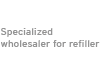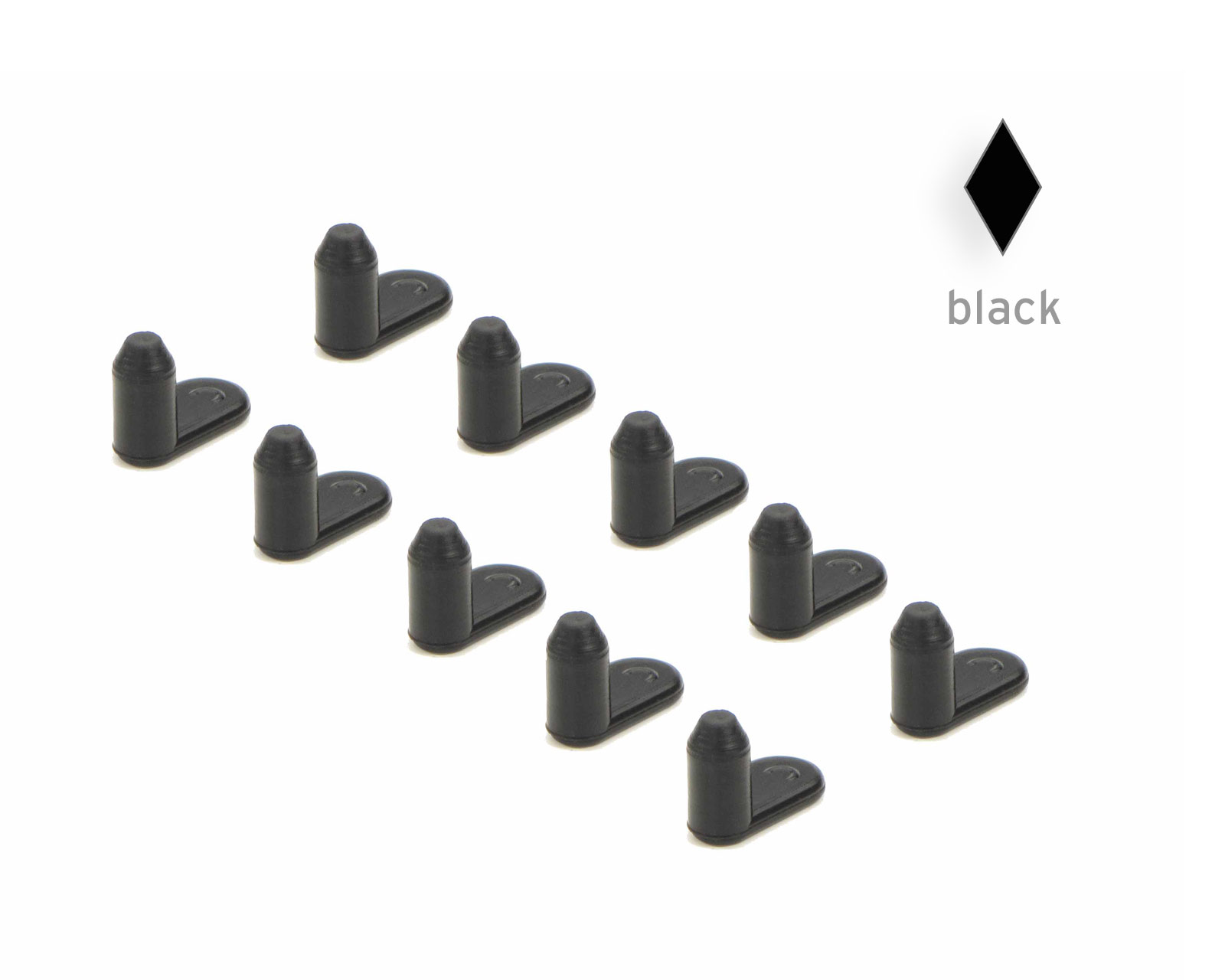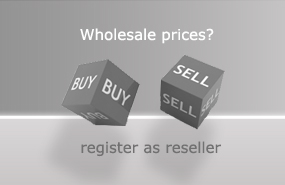How to reset the chip on Canon CLI-42 ink cartridges with our Chip Resetter

Reset the chip on your Canon CLI-42 cartridge easily with our Chip Resetter. After resetting the chip your Canon Pixma Pro 100 printer will recognise the cartridges as full and you can continue printing with refilled cartridges. The printer will no longer signal error messages and instead show the correct ink filling levels.
In our assortment we have two Chip Resetter for CLI-42 cartridges that differ from each other only in their power supply. Either with USB or with 220 Volt power cable. In these instructions we describe the use of the resetter with USB power supply. The other Resetter works the same way.
To reset you need the following (see picture
- a refilled Canon CLI-42 cartridge
- the Chip Resetter with adaptor and USB connection
- computer with USB connection
At first establish the power supply for the resetter. Connect the Resetter with the computer through the USB cable (picture 2). The USB cable is included in the delivery of our USB Chip Resetter. The computer should be switched on.
Now set the small red adaptor into the resetter (picture 3). The adaptor ensures contact between the pins of the resetter and the contact areas on the chip.


Take the refilled CLI-42 cartridge (picture 4). The chip is located at its bottom. Its status is propably "empty" or "almost empty" currently. Set the cartridge into the resetter and push it down until the contact pins touch the chip and ease back a little (picture 5). Right after the chip gets contact with the Resetter a small LED flashes inside the cartridge for a bout 2 seconds. When this LED is no longer flashing the chip is correctly reset. You can remove the cartridge from the resetter, insert it into the printer and continue printing.



 Chip resetter for Canon CLI-42, Pixma Pro 100 with USB connection
Chip resetter for Canon CLI-42, Pixma Pro 100 with USB connection
 Set with Chip Resetter for Canon CLI-42 and 8 x refill ink
Set with Chip Resetter for Canon CLI-42 and 8 x refill ink