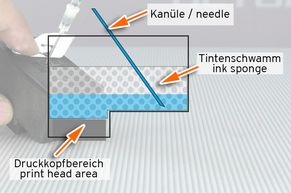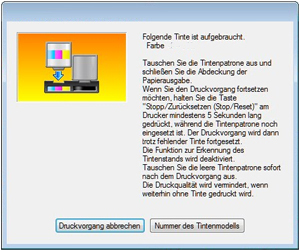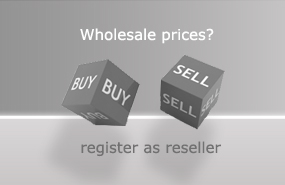Refill instruction for black Canon PG-575 inkjet cartridges
The filling of the Canon PG-575 ink cartridges is done from the top - regardless of whether it is a PG-575 or the large variant PG-575 XL. Essentially, the procedure consists of the following steps:
- Partially peel off the cartridge label from the top side.
- Enlarge the air vent
- Fill black pigmented printer ink into the inner cartridge sponge with the help of a refill syringe and needle
- Repositioning the cartridge label correctly
- Confirm further use of the refilled Canon PG-575 cartridge at the printer.
The top of the PG-575 cartridges is a flat cover - on which the cartridge label is located. Under this label, approximately in the middle of the black cartridge, is the ventilation opening. It is used to equalize the pressure for the volume of ink used during printing. When refilling the PG-575 cartridges, this ventilation opening is used to access the inside of the cartridge. The label is carefully peeled off the cover until the central opening is clearly visible. We recommend only peeling off about two-thirds of the label; this makes it easier for you to position the label correctly after filling the printer with ink. The filling opening is at the end of the ventilation channel located under the label.
Use the cannula placed on the empty refill syringe to carefully widen the ventilation opening to the filling opening. To do this, carefully place the tip of the cannula into the vent opening. Use the syringe to carefully push the cannula into the vent opening while gently rotating the syringe. This will slowly widen the opening until the needle can slide inside the cartridge.
How much ink is used to refill a Canon PG-575 printer cartridge?
In their original state, the cartridges are filled with the following amounts of ink:
PG-575 - 5,6 ml / 100 pages print capacity
PG-575 XL - 15 ml / 400 pages print capacity
-------------------------------------
The correct amount of refill ink for your empty Canon PG-575 cartridge depends on how much ink is left in the internal sponge after the empty message.
For Canon PG-575 cartridges, we recommend adding 4 to 5 ml of black pigmented refill ink into the refill syringe; for the PG-575 XL version with a larger ink sponge, the recommended amount is 10 to 12 ml.
Insert the needle attached to the refill syringe into the enlarged vent hole in the cartridge cover and prick the ink sponge. Please note to pierce in the direction of the rear cartridge area away from the print head area. Gently push the needle into the sponge until you hit the cartridge housing at the bottom - then pull the needle out again 1cm.
Now slowly pour the printer ink from the refill syringe into the ink sponge. The sponge is refilled from the bottom up thanks to the positioning of the cannula.
If the cartridge starts to drip from the print head nozzles while the ink is being filled, it can be assumed that the sponge is saturated (depending on the amount of residual ink remaining in the ink sponge / independent of the amount of ink remaining in the refill syringe). Now withdraw about 1 ml of ink from the cartridge again - the dripping will then usually stop.
After the desired amount of printer ink has been filled into the cartridge, the cartridge label is stuck back over the ventilation system. Make absolutely sure that one end of the duct system peeks out from under the label and is exposed. This is the only way to ensure that the cartridge interior is ventilated and that the ink volume in the cartridge used up by printing can be replaced by air flowing in.
How does printing with a refilled Canon PG-575 ink cartridge work?
An empty Canon PG-560 cartridge will cause a cartridge level warning message to appear. The printer's ink level indicator appears on your computer's monitor as well as on the printer's display. The message is usually "Ink depleted" with an indication of the cartridge number PG-575. This message / ink level remains even after you have refilled the cartridge with printer ink. The printer display will prompt you to replace the ink cartridge or press the "Stop/Reset" button for 5 seconds. If you are using a refilled Canon PG-575 cartridge in your printer, follow the prompt and now press the "Stop/Reset" button for 5 seconds. You can then continue printing with the cartridge without level monitoring. Keep an eye on your printouts in the future. If the first streaks are printed due to a lack of ink, be sure to refill the cartridge with ink.
 Ink cartridge compatible for Canon PG-575 XL (no OEM) black
Ink cartridge compatible for Canon PG-575 XL (no OEM) black
 Ink cartridge compatible for Canon CL-576 XL (no OEM) color
Ink cartridge compatible for Canon CL-576 XL (no OEM) color

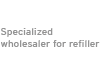





![[Translate to Englisch:] Etikett Oberseite Canon PG560](https://www.octopus-office.de/info/fileadmin/_processed_/d/f/csm_Etikett-PG560-oberseite_30432cd1d6.jpg)
![[Translate to Englisch:] Einfüllöffnung Tinte Canon PG-560](https://www.octopus-office.de/info/fileadmin/_processed_/4/f/csm_einfuelloeffnung-canon-pg560_d103572c7c.jpg)