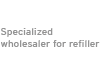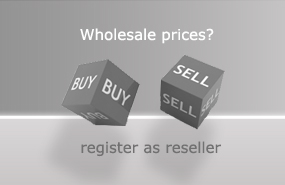Ink Refill Instructions for Canon PGI-520, CLI-521
Read the instructions carefully before refilling.
You need the following supplies:
- small drill
- syringes with needles (40mm or 70mm needles)
- ink for PGI-520 (15ml black), CLI-521 (7ml cyan, magenta, yellow, black, grey each)
There are 2 possibilities to refill the cartridges. Both are suitable for these cartridges. However, for method 2 you need 70mm needles, whereas you only need the common 40mm needles for method 1.
Refilling method 1 for Canon PGI-520, CLI-521:
Hold the cartridge as shown in picture 1 and drill a small filler opening into the rear ink tank (picture 2). Insert the syringe with needle into the cartridge as shown in picture 3 and fill the ink into the tank. The sponge soaks up the ink from the tank. Repeat the procedure until the sponge and the ink tank are filled. Please observe the recommended amounts of ink. As your cartridges are equipped with a chip, please read the section on how to reset Canon PGI-520, CLI-521 cartridges below.



Refilling method 2 for Canon PGI-520, CLI-521:
For this method, you need 70mm needles. Drill a small filler opening into the front of the cartridge (picture 4). Insert the needle through the sponge into the ink tank in the rear (picture 5 and 6), then fill in the ink. When the tank is filled, draw the needle a little way out and insert the remaining ink directly into the sponge. Please observe the recommended amounts of ink. As your cartridges are equipped with a chip, please read the section on how to reset Canon PGI-520, CLI-521 cartridges below.



Resetting Canon PGI-520, CLI-521 cartridges:
This Canon cartridge is equipped with a chip that has to be reset after refilling. You can also disable the filling level indicator, but in this case you will not be notified when your cartridge is empty. Alternatively, you can also replace the original chip with an auto reset chip which is reset automatically when you remove the cartridge or disconnect the printer. Please follow the link below for detailed instructions on all three methods.
 Canon Chip Resetter for Canon Patronen PGI 520, CLI 521
Canon Chip Resetter for Canon Patronen PGI 520, CLI 521
 Ink for Canon PGI-525, 550, 555, 570, PG-540, 545, 510, 512 pigm. black
Ink for Canon PGI-525, 550, 555, 570, PG-540, 545, 510, 512 pigm. black
 Auto Reset Chip for Canon Patrone PGI-520 black
Auto Reset Chip for Canon Patrone PGI-520 black
 Fill Bill FOCUS™ CP525 for Canon PGI-520, 525 and CLI-521, 526
Fill Bill FOCUS™ CP525 for Canon PGI-520, 525 and CLI-521, 526