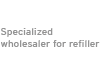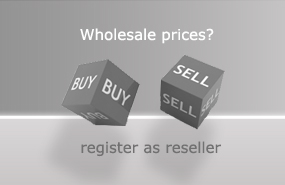For refilling, you need the following tools:
- 6 syringes with needles
- 19 ml of black pigmented ink (PGI-525)
- 9 ml of coloured or grey and black ink each (CLI-526)
- absorbent underlay
Preparation:

Place the Canon PGI-525 or Canon CLI-526 cartridge with the orange storage clip on an absorbent underlay (picture 1). You can see a coloured plug at the rear of the cartridge, which serves for refilling the cartridge. Pull out the plug, then take a refill syringe with a needle and draw up the ink you need.
Refilling Canon PGI-525, CLI-526 refillable cartridges with auto reset chip:

Insert the syringe into the filler opening of the Canon PGI-525, CLI-526 cartridge (picture 2). Carefully inject the ink into the rear tank. Wait for a short moment until the ink inside the tank is absorbed by the sponge and fill up the tank again. Remove the syringe from the filler opening and reinsert the closing plug. The cartridge is now refilled and can be inserted into the printer.

ATTENTION: When you refill our refillable cartridges for the first time, please remove the yellow sticker (shown in picture 3) from the cartridge before refilling the cartridge. This sticker covers the opening for aeration of the cartridge, which balances the pressure inside the cartridge during refilling and printing.
Refillable Canon PGI-525, CLI-526 cartridges with auto reset chip:
You can either use the original chips of the cartridges or auto reset chips for your refillable cartridges.
Links to the instructions on resetting or exchanging the original chip are provided at the end of this page ("Refill instructions for Canon PGI-525, CLI-526 refillable cartridges").
If the refillable cartridges are equipped with an auto reset chip, you do not need to exchange or reset it by hand.
These auto reset chips are reset automatically:
When the printer signals "Ink level low" (symbol: yellow circle with an exclamation mark) - see picture 4 - the programmed number of pages has almost been reached. This page countdown is not tied to the actual filling level of the cartridge. At this point, the chip cannot be reset yet. When the printer signals "Cartridge empty" (symbol: red circle with a white X) - see picture 5 - the chip has counted down to zero - now the chip can be reset.
For this purpose, remove the cartridge from the printer and reinsert it after a few seconds, and the chip is reset to "full".


 Ink Cartridges for Canon PGI-525, CLI-526 incl. grey with auto reset chip
Ink Cartridges for Canon PGI-525, CLI-526 incl. grey with auto reset chip
 Refillable ink cartridges (kit) for Canon PGI-525, CLI 526 with Printer Ink
Refillable ink cartridges (kit) for Canon PGI-525, CLI 526 with Printer Ink
 Ink Refill Kit for Canon CLI-521, CLI-526, CLI-551 black
Ink Refill Kit for Canon CLI-521, CLI-526, CLI-551 black
 Ink for Canon PGI-525, 550, 555, 570, PG-540, 545, 510, 512 pigm. black
Ink for Canon PGI-525, 550, 555, 570, PG-540, 545, 510, 512 pigm. black
 Fill Bill FOCUS™ CP525 for Canon PGI-520, 525 and CLI-521, 526
Fill Bill FOCUS™ CP525 for Canon PGI-520, 525 and CLI-521, 526