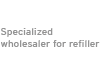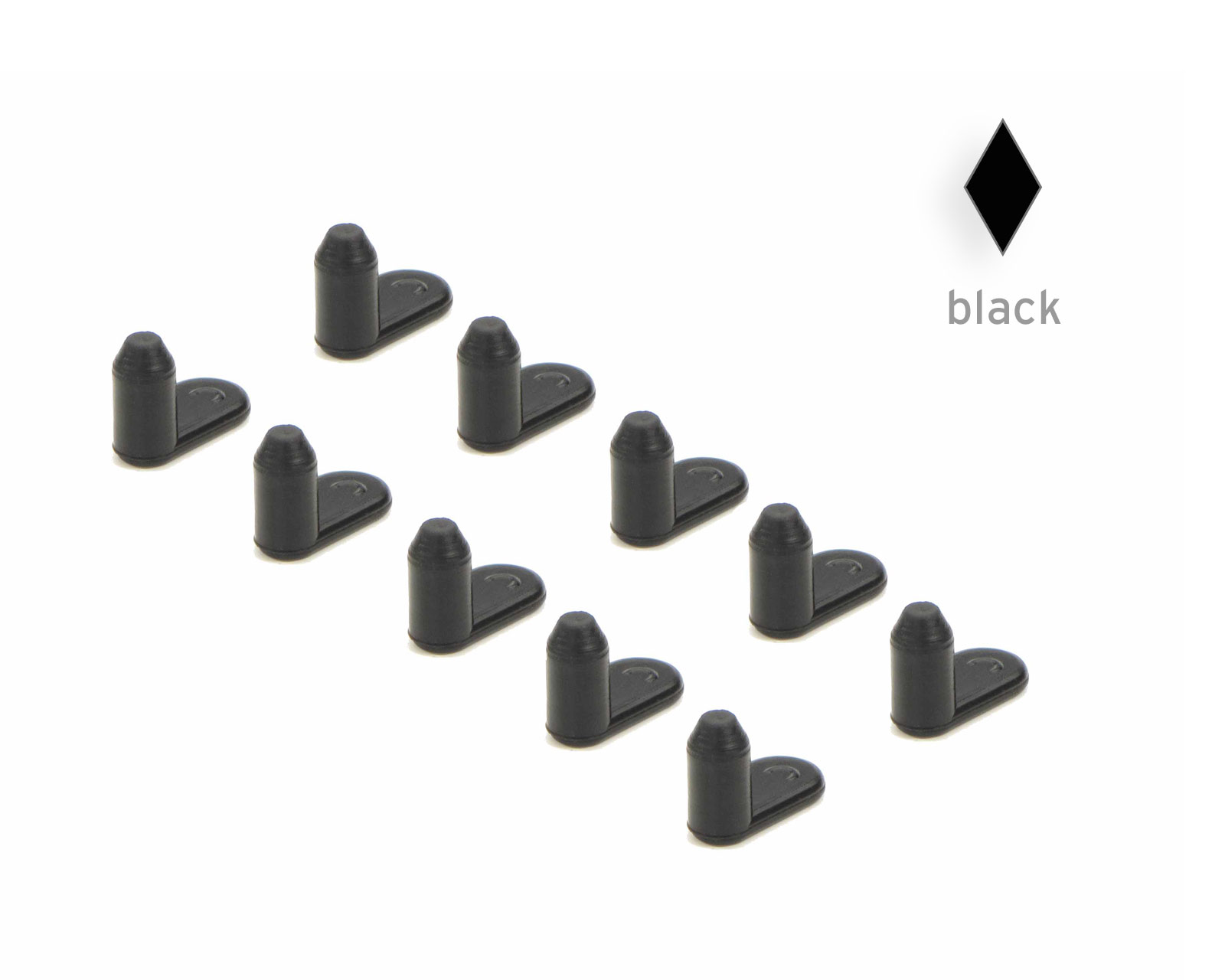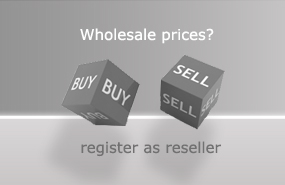Refill Instructions Epson Fill-In Cartridges T0601 to T0604
Please use the complete, alternative fill-in cartridge set in your printer.
Filling the cartridges with ink
The fill-in cartridges have two openings on the top. One of the openings is the filling opening for the ink, the other opening is used to ventilate the cartridge during printing.
You can identify the filling opening by looking at the cartridge from the side. The filling opening leads directly into the large ink tank of the fill-in cartridge. The position of the filling opening may vary slightly depending on the cartridge type.
Remove the sealing plug from the filling opening and pour around 7 - 8 ml of the respective refill ink into the cartridge. Make sure that the film on the inside is not damaged when filling. After filling, close the filling opening again with the sealing plug you removed previously.
The ventilation opening is directly above a system of small chambers. You can easily identify these chambers by looking at the cartridge from the side. Please do not fill ink into the ventilation opening. The ventilation opening plug must be removed during printing.

Inserting the fill-in cartridges into your printer:
Please insert the complete set of fill-in cartridges into your printer. Start with the colored cartridges cyan, magenta and yellow, the black cartridge should be inserted last.
Make sure that the ventilation openings on the top of the cartridges are open. When inserting, make sure that the cartridges click firmly into the designated positions.
The ink outlet opening on the bottom is covered with a plastic film. This film is pierced using a pin in the cartridge position when inserted into the printer. Do not remove this film, it is used to attach the rubber seal behind it.
This is how the reset process works:
The fill-in cartridges are equipped with an auto-reset chip. Cartridges that have been filled for the first time are usually recognized as "full" when inserted into the printer.
Option 1: The printer's first warning message about the cartridge fill level is similar to: "Ink almost used up" / "Cartridge almost empty". Depending on your printer's software, the auto reset chips either reset themselves to the "Full" status by continuing to print, or you receive another warning message that the ink or cartridge is now empty. Removing the respective cartridge and reinserting it restores the "Full" fill level.
Option 2: Hard reset - Make sure that the cartridges are in the replacement position and then unplug the printer's power cable. Remove the fill-in cartridges from the device and then reinsert them. The fill level of the cartridges will be recognized as "Full" again after this procedure.
Please note:
The displayed ink fill level and the actual amount of ink contained in the cartridges can differ from one another. The transparent bodies of the fill-in cartridges allow you to regularly visually check the amount of ink contained in the cartridges in the simplest way possible.
Disclaimer
Neither the printer manufacturer nor we can be held liable for damage caused by improper or incorrect filling. Since the ink is water-soluble, the bottles can be washed out after use and disposed of in the recycling bin. Syringes and cannulas (with protective caps!) belong in the general waste. Of course, we are also prepared to take back empty bottles and accessories. Please keep out of the reach of children! If stored properly, the ink will last up to three years.
 InkTec printer ink for Epson T0601,T0611,T0711,T0621,T0631 pigmented black
InkTec printer ink for Epson T0601,T0611,T0711,T0621,T0631 pigmented black
 InkTec printer ink for Epson T0602, T0612, T0712, T0632 pigmented cyan
InkTec printer ink for Epson T0602, T0612, T0712, T0632 pigmented cyan
 InkTec printer ink for Epson T0603,T0613,T0713,T0633 pigmented magenta
InkTec printer ink for Epson T0603,T0613,T0713,T0633 pigmented magenta
 InkTec printer ink for Epson T0604, T0614, T0714, T0634 pigmented yellow
InkTec printer ink for Epson T0604, T0614, T0714, T0634 pigmented yellow