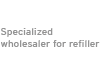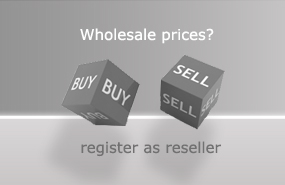1. Preparation of the workplace
Remove the HP 300 cartridge from your printer and prepare the workplace. You need:
- paper towel
- knife
- 3 syringes with needles
- cyan, magenta, yellow ink for HP 300 cartridge
Please make sure that your underlay is ink-repellent or well protected against staining. Put the needles on the 3 syringes and draw 4.5ml of ink into each syringe, then put them aside.

2. Preparing the HP 300 cartridge for refilling
There is a label on the upper side of the cartridge which has to be removed. The label will be used again after refilling. Carefully slip the knife under the label and peel it off. You will see 5 holes beneath the label.

3. Refilling the HP 300 cartridge
The now visible holes are the filler openings. The picture below shows you the correct colour allocation in the ink chambers. Be sure that you do not confuse the colours; otherwise the cartridge can no longer be used.
Each ink chamber contains up to 4.5ml of ink. In most cases, the chambers are not completely empty. If you have printed a lot of red, the magenta chamber will most likely be empty, while the yellow one might still have ink left. Therefore you cannot fill the entire 4.5ml of ink into the yellow chamber.
Now insert the first needle in the first colour chamber. You will notice a slight resistance due to the sponge inside the chamber. Push the needle carefully through this sponge until it stops. Now fill the ink carefully into the ink chamber by pushing the plunge of the syringe down. If the chamber is overfilled, ink leaks from the filler opening. In this case, please draw 1ml of ink back into the syringe. The first ink chamber is now filled. Repeat this procedure with the other 2 chambers. Now your HP 300 cartridge is ready again.


4. After refilling
Thoroughly clean the cartridge with the paper towel. When the upper side is dry, you can put the label back on - done!
5. Characteristics of the HP 300 cartridge
A problem that might occur is that the printer does not recognise the cartridge after refilling and refuses to print. There is currently no way to reset the cartridge, such as masking of particular contacts as is possible with some older HP-cartridges.
In case the printer does not recognise the cartridge you can try several things:
You can replace the cartridges with refilled ones that have not been used in your printer. Most HP printers save the serial numbers of the last 3 cartridges used. Therefore, the printer may not accept the cartridge because it “knows” it to be empty. If you have cartridges available that are not saved in your printer, try using these.
Alternatively, you can delay the non-acceptance of your printer by filling in a small amount of ink at regular intervals before it is completely empty.
However, we cannot guarantee that these methods work.
Please observe the following general advice:
Never print until the cartridge is completely empty. It is better to fill in a little amount of ink once in a while to avoid the injectors drying out and plugging and maintain the sponge inside the cartridge supple. After refilling, let the cartridge with sponge rest on an absorbent underlay for approximately 15 minutes. Never insert a dripping cartridge into the printer! Clean the print head with distilled water at regular intervals.
Disclaimer:
The manufacturer and Octopus Office GmbH cannot be held liable for any damage caused by improper or wrong refilling. The ink is water-based and the bottles can be rinsed out and disposed into the recycling bin. Syringes and needles (with protective cap!) are non-recyclable waste. Of course, we also take back empty bottles and supplies. Please keep out of the reach of children! If stored correctly, the ink is useable up to 3 years.
 Refill kit for HP 300, 364, 920 black pigmented
Refill kit for HP 300, 364, 920 black pigmented
 Ink Syringes with Needles (5 pcs.)
Ink Syringes with Needles (5 pcs.)