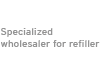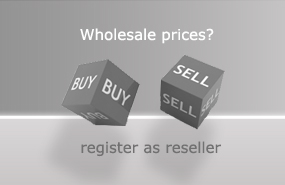Preparation for filling:
You will need the following tools:
- a cutter knife or a spatula
- Refill syringe with needle
- ink (303 approx. 4 ml, 303 XL approx. 12 ml)
- kitchen paper

Choose a place for filling that is not permanently contaminated with ink. For example, work on a place mat and place an absorbent pad (kitchen paper) on top of it. Run the cutter knife under the label on the top of the cartridge (picture 1). Carefully peel off the label. Put it aside; it will be needed again after filling. Now put the needle on the syringe. Draw up the amount of ink indicated above with the refill syringe.
Filling the HP 303, 303 XL:

Take the syringe and pierce the inside of the cartridge with the attached needle (figure 2). You will feel a resistance. This comes from the sponge inside the cartridge. Do not insert the needle deeper than 3 cm into the cartridge. Otherwise you may puncture the filter screen. In this case, the ink can run out of the cartridge unhindered.
Now slowly fill the ink into the cartridge. If ink comes out of the filler opening, draw off some ink again.
After refilling:
To prevent a vacuum forming inside the cartridge, there is a sort of labyrinth system on the cartridge lid. This system provides ventilation while you are printing with the cartridge.
The ventilation holes marked in Figure 3 (circles 1 and 2) are connected to the ventilation channels and their ends (circles 3 and 4).
When you apply the label to the cartridge, make sure that the ends of the channel system are free and not covered (Figure 4). This is the only way to ensure pressure equalisation.
Now you can put the cartridge back into the printer and start printing.


Special features of the HP 303, 303 XL:
After inserting the refilled cartridge, your printer may display an error message indicating that the ink cartridge is empty. In this case, ignore the message and your printer will continue to print. However, it will continue to print without displaying the ink level because your printer recognises the cartridge by its serial number and has counted the ink level as empty. If it is not possible to ignore this message and get the printer to work, the only option is to replace the cartridge with another filled cartridge or a new cartridge, as there is currently no reset method as with older HP cartridges.
Tip: Printers usually remember the last three cartridges by their serial numbers. If you have several cartridges of the same type, try to get one of the others to work, or insert them into your machine one at a time until, for example, the last one you filled can be re-inserted and recognised as the fourth. In this way, your printer will gradually overwrite the last three stored serial numbers.
However, we cannot guarantee that the above methods will work.
 Refill ink set compatible for HP 303 and HP 305 Ink Cartridges, DeskJet, DeskJet Plus, Envy, Envy Pro
Refill ink set compatible for HP 303 and HP 305 Ink Cartridges, DeskJet, DeskJet Plus, Envy, Envy Pro
 Ink Syringes with Needles (5 pcs.)
Ink Syringes with Needles (5 pcs.)
 Refill ink kit compatible for HP 303 and HP 305 ink cartridges, cyan
Refill ink kit compatible for HP 303 and HP 305 ink cartridges, cyan
 Refill ink kit compatible for HP 303 and HP 305 ink cartridges, magenta
Refill ink kit compatible for HP 303 and HP 305 ink cartridges, magenta
 Refill ink kit compatible for HP 303 and HP 305 ink cartridges, yellow
Refill ink kit compatible for HP 303 and HP 305 ink cartridges, yellow