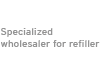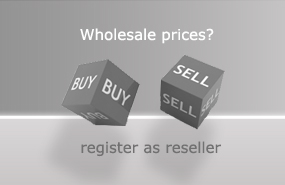To refill HP 302 inkjet cartridges by using a simple refill syringe peel off the labels from the cartridges´upper side. There are several air ports located in this upper lid, these openings lead into the sponges storing the inks inside the cartridges. Check on the HP 302 color cartridge which air port is leading to which color´s ink chamber. You can use a clean needle for that purpose.


Mark the location of each ink chamber on the cartridge´s lid. This prevents mistakes while filling in the ink cyan, magenta and yellow and You can be sure to fill the right color into the right chamber. The integrated print head on the HP 302 cartridges is located below the ink storing sponges directly. Punching the refill syringe into the sponge too deep can cause damage to the print head - do not exceed a puncture depth of 2 cm.


The HP 302 inkjet cartridges exist as standard yield and as XL-yield cartridges.
For refilling we recommend the following volumes of refill ink:
HP 302 Black 3,0 ml black pigmented refill ink
HP 302 Black XL 7,0 ml black pigmented refill ink
HP 302 Color 1,0 ml to 1,2 ml per color
HP 302 Color XL 2,0 ml to 2,3 ml per color.
As there always remains some residual ink inside the cartridge´s sponge the recommend quantities of refill ink are a bit below the originally filled ink volumes. Take the amount of refill ink that mataches Your cartridge type into the refill syringe and insert the needle 2 cm in the sponge carefully. The needle´s tip should point towards the integrated print head. Fill the printer ink into the cartridge by pressing down the syringe´s plunger slowly.


After filling in the refill ink we strongly recommend to give the HP 302 some rest in upright position. This allows the ink to distribure evently within the sponge and air trapped inside the sponge can rise up and leave the cartridge by the air ports on top. It is beneficial to use a storage clip with silicon inlay during resting time and for storing. The silicon pad protects the nozzles in the print head from drying out.
When setting the refilled HP 302 cartridge back into the HP printer the ink level status of this cartridge will remain on the status empty despite refilling the cartridge with ink. But luckily You can continue printing with that status as long as there is sufficient ink available in the cartridge.


When starting to use the refilled HP 302 inkjet You receive the message that an empty / used cartridge has been detected. It is necessary to confirm with NO to go on with printing. Then a second warning appears which needs Your confirmation, this time YES and then You will be able to print with this empty ink level status.
One of our customers gave the follwing feedback on the procedure above, it might provide some assistance when You experience problems starting to print with refilled HP inkjet cartridges:
....." Some HP printer software does not give you the option to continue printing. However, you can get around this by doing the following:
a] Remove the paper (important)
b) Replace the refilled cartridges
c) The printer will attempt to print a test page but because there is no paper it will flash the error light (next to the paper symbol on the printer panel)
d) Wait until the light has stopped flashing then press the power button on the printer and hold it down then press the cancel button for a few seconds
e) Reload your paper and your printer is ready to print. Note: You won't get any indication of how much ink is in the cartridges, so as previously suggested keep an eye on the print quality. I use this on a Deskjet 2630 and it works every time. Hope this helps." ....

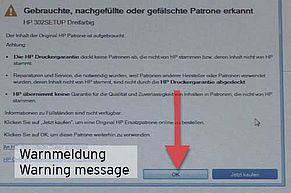
When printing with a refilled HP 302 which had have the ink level status empty before Your will not receive any ink level related message for that cartridge anymore. Therefore always keep an eye an Your prints. As long as all colors appear clear and strong this indicates that there is still sufficient ink available inside the cartridge. But as soon an ink color starts to fade away or is msiing - please stop printing and refill the cartridge immediately.
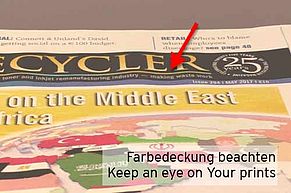

 Refill ink kit compatible for HP 302, HP 304 four colours
Refill ink kit compatible for HP 302, HP 304 four colours
 CartClip BluePad all-round Cartridge Clip
CartClip BluePad all-round Cartridge Clip
 Refill ink kit compatible for HP 302, HP 304 black with Syringe and gloves 100ml
Refill ink kit compatible for HP 302, HP 304 black with Syringe and gloves 100ml
 Refill ink kit compatible for HP 302, HP 304 cyan with Syringe and gloves 100ml
Refill ink kit compatible for HP 302, HP 304 cyan with Syringe and gloves 100ml
 Refill ink kit compatible for HP 302, HP 304 magenta with Syringe and gloves 100ml
Refill ink kit compatible for HP 302, HP 304 magenta with Syringe and gloves 100ml
 Refill ink kit compatible for HP 302, HP 304 yellow with Syringe and gloves 100ml
Refill ink kit compatible for HP 302, HP 304 yellow with Syringe and gloves 100ml